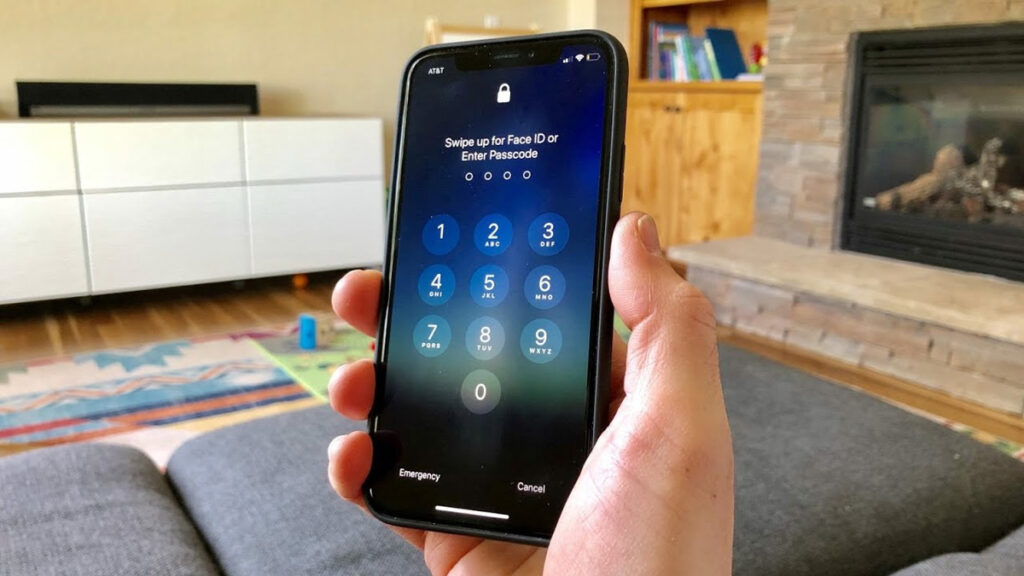
Unlock iPhone Without Passcode Or Face ID: All mobile users are protected by the lock screen – a feature of both iOS and Android operating systems. Users of iPhones, which are renowned for their strong security features, have access to passcode, Touch ID, and Face ID options. Data leak protection is provided via Face ID, which is available on iPhone X and later devices. Easily unlock your iPhone with just your face thanks to Face ID.
However, some iPhone owners have problems unlocking their smartphone even after setting up Face ID and passcode. What happens if Face ID doesn’t function because you forget your screen lock passcode? Be at ease! In this post, we’ll look at how to unlock an iPhone without a passcode or Face ID. Now let’s go into the details.
Is It Possible To Unlock An iPhone Without A Passcode Or Face ID?
Is it possible to unlock iPhone without using a Face ID or a passcode? Actually, this is a question that many iPhone users ask. If your iPhone is locked and you are unable to unlock it using Face ID or a passcode, you can try traditional techniques like iCloud erase or iTunes restore. Although these techniques may work, there are still additional ways to unlock your iPhone without using Face ID or a passcode. Continue reading to find the answer to your question.
How To Access iPhone Without Face ID Or Passcode?
Using Siri or the Calculator app to unlock iPhone is a TikTok approach that doesn’t delete any data or settings, unlike traditional techniques like iTunes restore and iCloud erase. Using the two techniques, some iPhone owners have been able to unlock their devices. You can give it a try first, though there’s no assurance that using Siri or the Calculator app can unlock an iPhone without a passcode or Face ID.
Option 1: To unlock your iPhone- use the calculator trick
This TikTok trick involves using the Calculator app to unlock an iPhone. Many users have successfully opened their devices in those TikTok videos by utilizing only the Calculator app—neither Face ID nor a passcode is required. This is the technique to use:
Step 1: To access Control Center on your iPhone, scroll down from the upper-right corner.
Step 2: In the Control Center, disable Bluetooth, WiFi, and data. Next, activate Airplane Mode.
Step 3: To access Science Mode, scroll down and select Calculator.
Step 4: To unlock your iPhone, press In and then Rand, then swipe up.
Option 2: To unlock your iPhone, use voice control
Using Siri is an additional way to unlock your iPhone without a passcode or Face ID. If your iPhone has Voice Control enabled, you can use Siri to unlock your phone by speaking a command to it. Do the following steps.
Step 1: To activate Siri on your iPhone, press and hold the side button.
Step 2: Simply say “Hey Siri, go to the Home screen” .
It is correct that there is a small chance of using Siri or a calculator to unlock an iPhone. You can directly delete your iPhone from the Security Lockout screen and unlock it if you remember your Apple ID password. On your iPhone, you may also remotely remove the screen lock passcode by logging into iCloud or using the Find My app. All of the methods would erase your iPhone’s data and settings.
Option 1: Use Security Lockout to Erase the iPhone Lock
You will receive an alert that says “iPhone Unavailable” after making up to 10 unsuccessful attempts to enter the wrong passcode. Usually, iOS 15.2 – or later-running devices experience it. You can sign out and then wipe your smartphone by entering your Apple ID password on the iPhone Unavailable screen. If Face ID or a passcode do not work to unlock iPhone, you can use Security Lockout.
Step 1: Tap Erase iPhone in the lower right corner of the iPhone Unavailable screen.
Step 2: On the warning page, tap Erase iPhone once more.
Step 3: To log out of your Apple ID, enter your password.
Step 4: To confirm and start the process of removing the screen lock, tap Erase.
Option 2: Use iCloud.com to unlock your iPhone
Removing the previous Face ID and screen lock passcode from your iPhone via iCloud is another useful way . You may remotely reset your iPhone to its factory settings, assuming you have activated Find My on the device. After that, you configure the device and set a new passcode to unlock your iPhone. You may quickly restore your iPhone to normal by going straight to iCloud.com.
Step 1: Use the Apple ID you used to unlock your locked iPhone – to log into iCloud.
Step 2: Select the All Devices button at the top of the screen by going to the Find My area.
Step 3: Locate all of your Apple devices—including your locked iPhone—in the list.
Step 4: Press the Erase This iPhone and Next buttons simultaneously.
Step 5: Set up two-factor authentication and your Apple ID password.
Step 6: To start erasing your iPhone, click the Erase button.
Option 3: Use Find My iPhone to remove the lock
You can use the Find My app on all Apple devices, including iPhone, iPad, and iPod touch, to remotely remove the screen lock if you have multiple devices that you log in with the same Apple ID as your locked iPhone. Verify that your locked iPhone has Find My activated. Alternatively, the Find My app is unable to remove the lock from your iPhone.
Step 1: Open the Find My app on another Apple device, then select Devices from the bottom menu.
Step 2: Scroll down to tap Erase This iPhone after selecting your locked iPhone from the list.
Step 3: Select “Continue” – and enter the phone number you used to create your Apple ID.
Step 4: Select Erase iPhone to begin remotely erasing all of the settings and data.
How To Block No Caller ID On iPhone?
Final word
You will be able to unlock your iPhone without a passcode or Face ID by following the steps provided. Among those provided, you can choose the one that most closely fits your requirements. Every method we provided in this article has been shown to be useful. Some methods require the use of an Apple ID and password, while others require the use of additional devices.