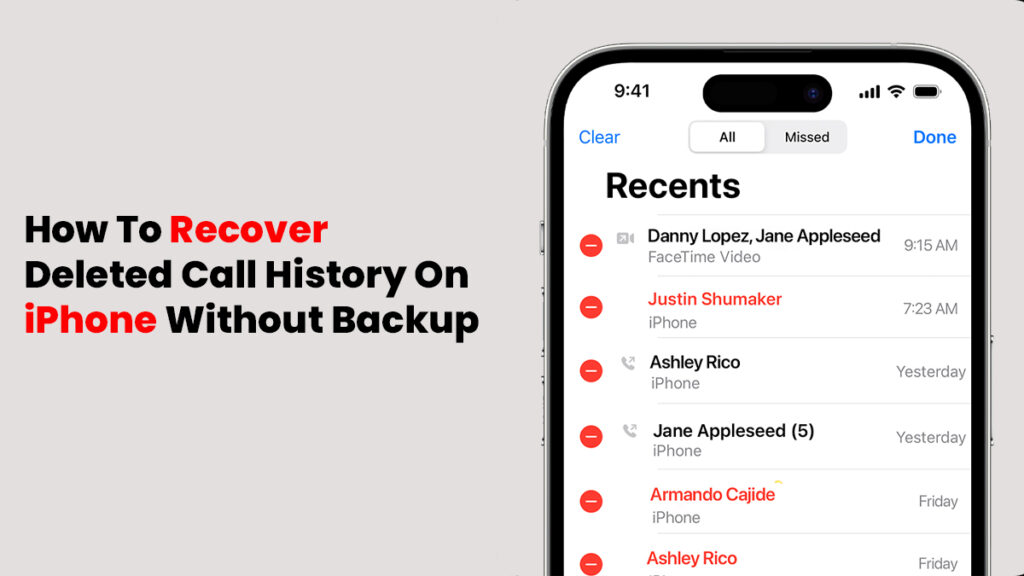
It can be really annoying to accidentally delete your iPhone’s call history, particularly if you forgot to save any important numbers. The good news is that you may still recover your iPhone’s deleted call history by just restoring it from an earlier backup in iTunes or iCloud.
This guide will show you how to easily recover deleted call history from your iPhone using a number of tried-and-true techniques.
Is It Possible To Recover Your iPhone’s Deleted Call History Without A Backup? Image
If you have an iPhone backup on your computer or in iCloud, recovering deleted call history is straightforward. But using this approach returns your iPhone to factory settings, erasing all of your data and settings. However, without a backup, is it possible to recover deleted call history from an iPhone? Without a doubt, the answer is yes.
In fact, your iPhone’s deleted call history does not instantly disappear. It often remains in the storage memory of your device until new data overwrites it. This means that you don’t need a backup to locate and recover deleted call history from your iPhone’s memory.
How To Recover Deleted Call History From Device Memory On An iPhone Without A Backup?
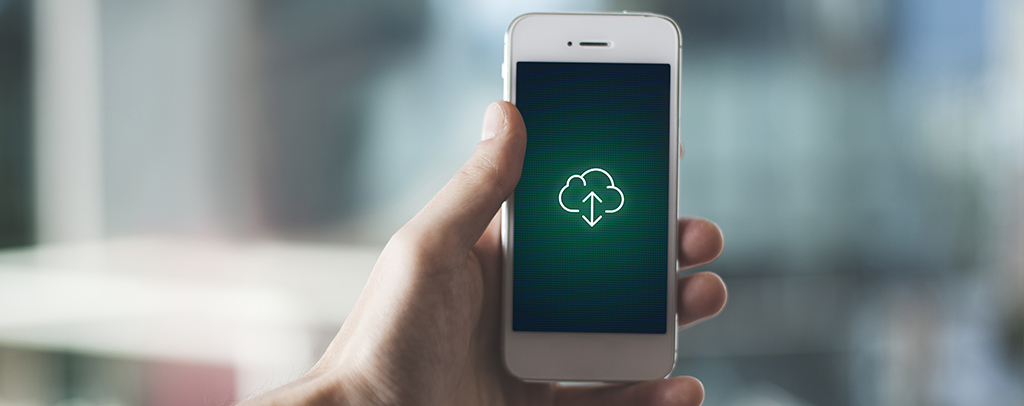
The easy-to-use data recovery tool iPhone Data Recovery can be a great choice for people who want to recover deleted phone calls from an iPhone without backups. This tool has an efficient scanning mode that can perform a full scan of the internal storage memory of the iPhone. Without affecting any of your current device data, you can use this method to view all deleted calls and recover your iPhone’s call history selectively or entirely.
Use these methods to successfully recover deleted call history on your iPhone without a backup after downloading and installing the call history recovery software on your Mac or PC:
Step 1: Connect your iPhone to the computer and launch iPhone Data Recovery
Use a USB cord to connect your iOS device to your PC. On the left side of the main interface, choose Recover from iOS Device.
Step 2: To start full scanning of the iPhone’s memory, click the Start Scan button
It immediately locates all recoverable data files, including the call history you deleted after thoroughly scanning the entire iPhone storage.
Step 3: Check the iPhone’s deleted call history
To view deleted calls on your iPhone, select Call History from the menu on the left after the scanning results.
Step 4: Recover deleted calls from your iPhone without a backup
To recover deleted phone calls without a backup, choose any or all of the call logs and then click the Recover option. When prompted, choose an output folder on your PC to store the recently recovered iPhone call history for convenient access.
How To Retrieve Deleted Calls On An iPhone Without Having To Restore?

The iPhone Data Recovery software also has a built-in backup extractor, which allows you to preview specific files within an iPhone backup stored in iTunes. This allows you to choose to recover only desired call history from iTunes backup, without having to restore the entire device’s data, for those who want to recover deleted phone calls on an iPhone without backup because they are afraid of losing all current data.
Here’s how to see deleted iPhone calls in an iTunes backup and recover them without wiping out your entire device:
- On your PC, launch iPhone Data Recovery.
- On the main screen, select Recover from iTunes Backup File.
- All of the iTunes backups that are stored on this computer will be automatically identified and listed.
- To recover the deleted call history, choose the backup that contains it.
- To start scanning, press the Start button.
- On your iPhone, choose Call History from the menu on the left to view deleted calls.
- You can either verify all of the calls or select the specific ones you wish to recover.
- Press the “Recover” button.
All of your chosen call history will be restored without erasing any of your iPhone’s existing data.
How To Recover Deleted Calls On An iPhone Without A Backup – Service Provider
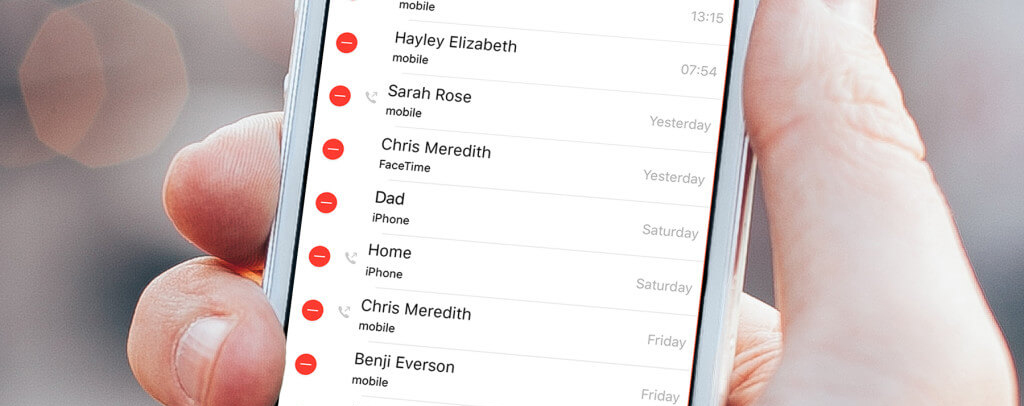
After you delete your call history, you can still view it without a backup. Typically, phone service providers maintain a record of all the calls you have made, received, and missed. Try getting in touch with your phone carrier or service provider to see if they can provide additional help to restore your call history without backups if you have recently accidentally deleted some call logs that weren’t saved in any iCloud or iTunes backup files.
A copy of your personal information linked to your Apple ID, including any call records you may have accidentally deleted, can be obtained by contacting Apple Support.
Bonus: Using An iPhone Backup To Recover Deleted Call History
If you have previously backed up your iPhone to either iTunes or iCloud, you may also be able to restore deleted calls from an iTunes or iCloud backup. But as previously mentioned, if you try to restore deleted call records from an iPhone backup using iCloud or iTunes, your device will be reset to factory settings and all of your existing data will be replaced with the backup files.
Retrieve deleted calls back from your iCloud backup.
You may quickly retrieve deleted call logs from your iPhone by restoring them from an iCloud backup. To begin, you must first delete your iPhone and then use a prior iCloud backup to restore all of your data and settings. Here’s how to get your iPhone’s deleted call history back from iCloud without a computer:
1. Select Settings > General > Transfer or Reset iPhone > Erase All Content and Settings on your iPhone.
2. To begin erasing device data and settings, enter your Apple ID password.
3. To reset your phone, wait for it to restart and then follow the on-screen instructions.
4. Choose from iCloud Backup When the Transfer Your Apps & Data page appears.
5. Log into your iCloud account, then select the backup that contains the call logs you wish to recover.
In addition to any other data files in the iCloud backup, this will restore your iPhone’s deleted call history from iCloud. After that backup, everything you added will be overwritten.
Use an iTunes backup to recover your iPhone’s call history.
The procedure of recovering previous phone calls from an iTunes backup will restore everything on your iPhone, even though iPhone Data Recovery allows for the smooth preview and recovery of call history without the need for a backup or a complete iPhone restoration.
- Open iTunes on a PC running Windows or macOS 10.14 or a previous version. Use the built-in Finder on macOS 10.15 or later.
- Your iPhone can be connected via a USB cord.
- Put in your screen passcode and have faith in this machine.
- When the device icon appears in the upper-left corner of the iTunes window, select it.
- To recover your iPhone’s deleted calls, navigate to Summary > Backups, click Restore Backup, and then pick the most relevant backup.
Final Word :-When trying to recover your iPhone’s call history and locate some unsaved phone numbers, the aforementioned methods are all useful. There are advanced methods to recover your iPhone’s deleted call history even if you haven’t backed it up recently or would rather not restore everything, just the deleted calls.
