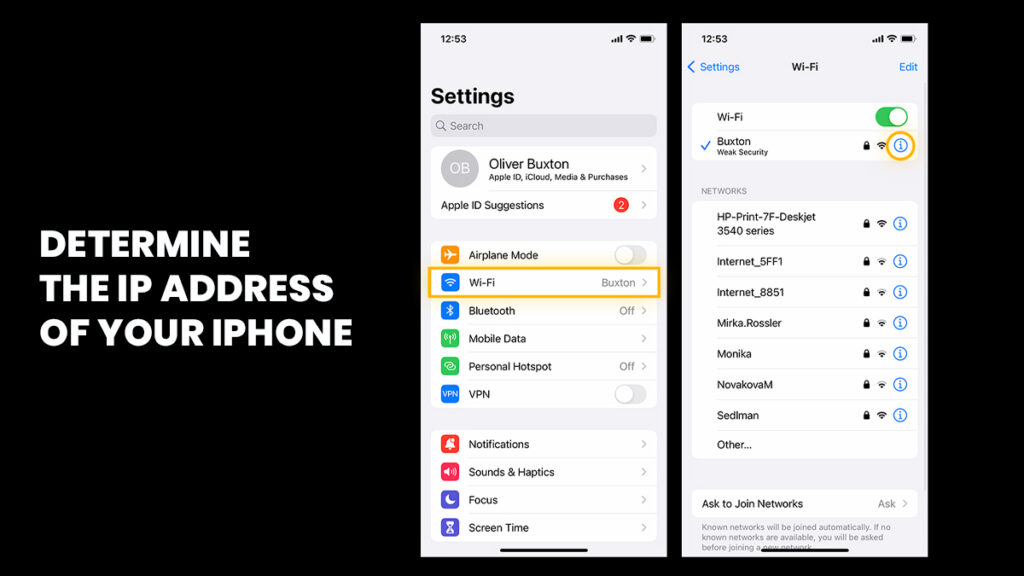
Every network-connected device, including your iPhone, uses an IP address, or Internet Protocol address, to connect to the internet and exchange data with other devices. Think of an IP address as your device’s unique digital address. Your iPhone actually has two different types of IP addresses: private and public. A private IP address is used by the network at home or at business.
It is not visible to the general public and allows local communication between devices. For example, it allows your iPhone to stream movies to your smart TV, connect to other nearby devices, and send papers to a printer. Every device linked to your network is assigned a private IP address. On the other hand, a public IP address is assigned to your whole network by your Internet Service Provider (ISP).
Websites and online services can access this address, which is the same across all of your Wi-Fi-enabled devices, including your phone, laptop, and tabletLocating these IP addresses can be helpful for a variety of reasons, such as fixing connectivity issues, configuring devices on your network, or enhancing your understanding of network security. Finding your iPhone’s IP addresses is easy and doesn’t require any specialized knowledge, despite the fact that it could appear difficult.In this post, we’ll show you how to locate your iPhone’s private and public IP addresses.
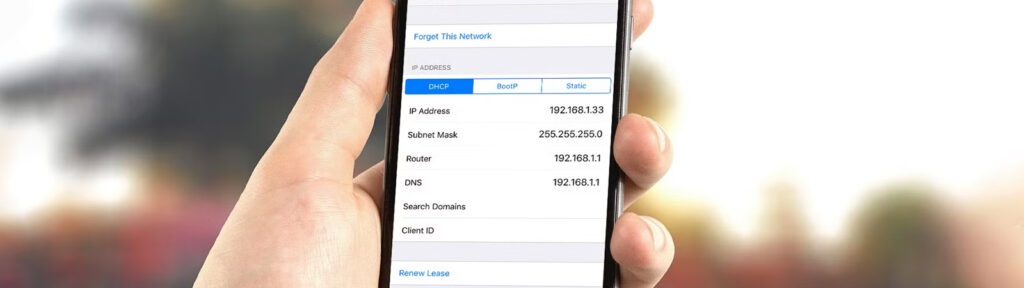
How to locate IP addresses on an iPhone, both public and private
By navigating to the Settings menu, you can quickly determine your iPhone’s private IP address. This is what you must do:
On your iPhone, open the Settings app and select Wi-Fi.
Locate and press the info icon (a lowercase “i” enclosed in a circle) adjacent to the Wi-Fi network you are currently connected to.
The IP address of your iPhone can be found by scrolling down to the IPv4 Address section.
It’s a little different, but no less straightforward, to find your public IP address. You may simply see your network’s public IP address online because your ISP assigns it to the entire network. Here’s how:
Open Safari or any other browser on your iPhone.
Navigate to a website such as whatismyip.com or whatismyipaddress.com.
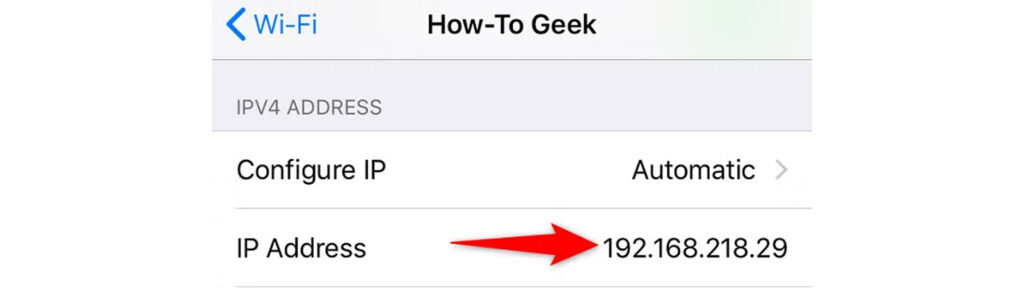
Wait a few seconds, and the website will show your public IP address on the page.
When you check your public IP address, the website will also display additional information, such as the name of your ISP, your nearest major city, state or region, and country. If this raises privacy concerns and you want to enhance your online security, consider using a Virtual Private Network (VPN) on your iPhone. A VPN hides your actual public IP address by routing your internet traffic through a secure server located elsewhere, which ensures that your online activities remain private and secure.
Related Post: How To Recover Deleted Call History On iPhone Without Backup?
